Synology recently released DSM version 5.2-5565 and with that came some updates for SMB v3 (SMB 3). By default, DSM is set to use SMB 2, and when you change the option to use SMB 3, it seems to “reset” all of your connections.
What that means is that ANY open connections or mapped drives will not work right away; you may have to disconnect and re-connect them all. I actually had to remove my mapped drives and then reconnect them to get them to function properly. I think that may be remedied by a reboot, but I didn’t try that (since I don’t reboot my computer very often).
Symptoms and Trial and Error
So what happened for me is that when I went to reconnect my shared drives, I was unable to access the shares via a Named UNC path, \\S2-NAS-01\Folder, however I was able to access the shares via the IP address, \\10.0.0.5\Folder. So originally I thought this was something having to do with NetBIOS naming or some other type of name resolution, simply because accessing the NAS by IP worked.
So I did all the basic things like adding a HOSTS and LMHOSTS entry, etc. None of that seemed to fix anything, so I removed all of those changes.
Next I tried accessing the shares directly from Start > Run and entering in the named UNC path \\S2-NAS-01\Folder. This was throwing some odd errors in Windows, generally it ended up being “access denied” with a long winded message that didn’t really say much.
So then from that Access Denied message I assumed it was a credential issue, so I went into the Windows 8.1 Credential Manager and removed all of the saved credentials for the NAS. Still no dice.
Next just to make sure I didn’t fry my computer or something, I switched the NAS back to “Enable SMB 2”, and shocker, everything started working again… Name and IP address both worked. So back to “Enable SMB 3” to try and figure out what the heck is going on.
The Solution
What I ended up trying was to map a share manually using the net use \\s2-nas-01\Pictures /user:myuser command. When I ran this, I got the following error:
Multiple connections to a server or shared resource by the same user, using more than one user name, are not allowed. Disconnect all previous connections to the server or shared resource and try again.
That tipped me off that there must be something still connected that shouldn’t be…
So I ran a simple net use command to list all of the shares.
As you can see, there is a “disconnected” share, using the named UNC path. I had no current connections, open windows or any other resources that should have been accessing that, so it looks like it was a hung session of some sort. So I deleted it using net use /DELETE \\S2-NAS-01\Pictures.
Once the “disconnected” share was removed, named and IP based UNC paths worked like they did before.
Hope that helps someone else out as I spent way too much time googling trying to figure out what was going on!
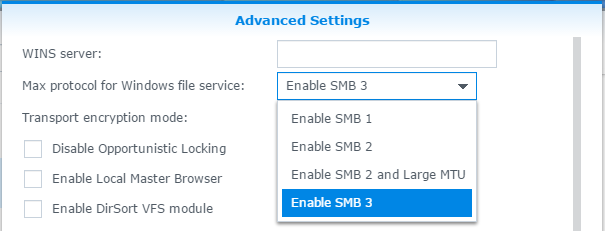
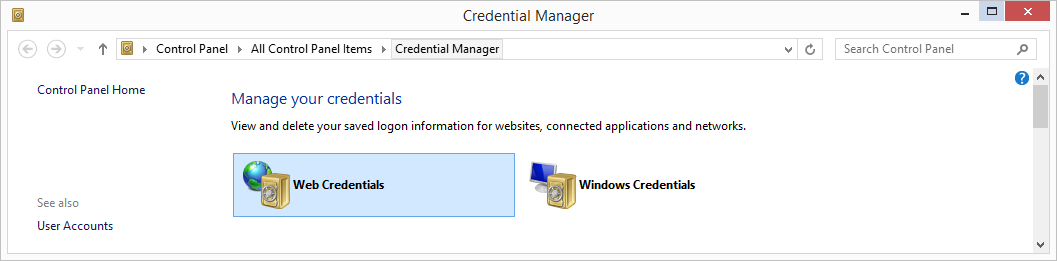
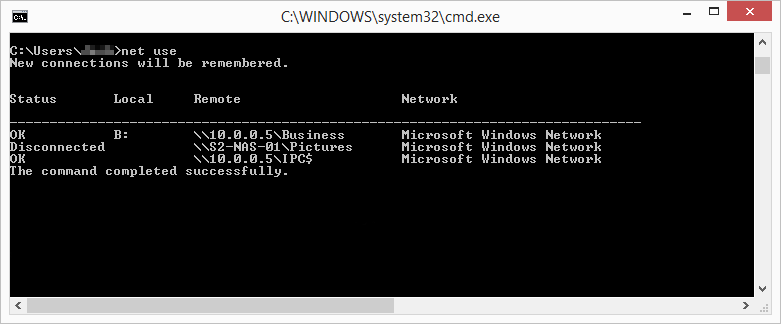

very useful thanks